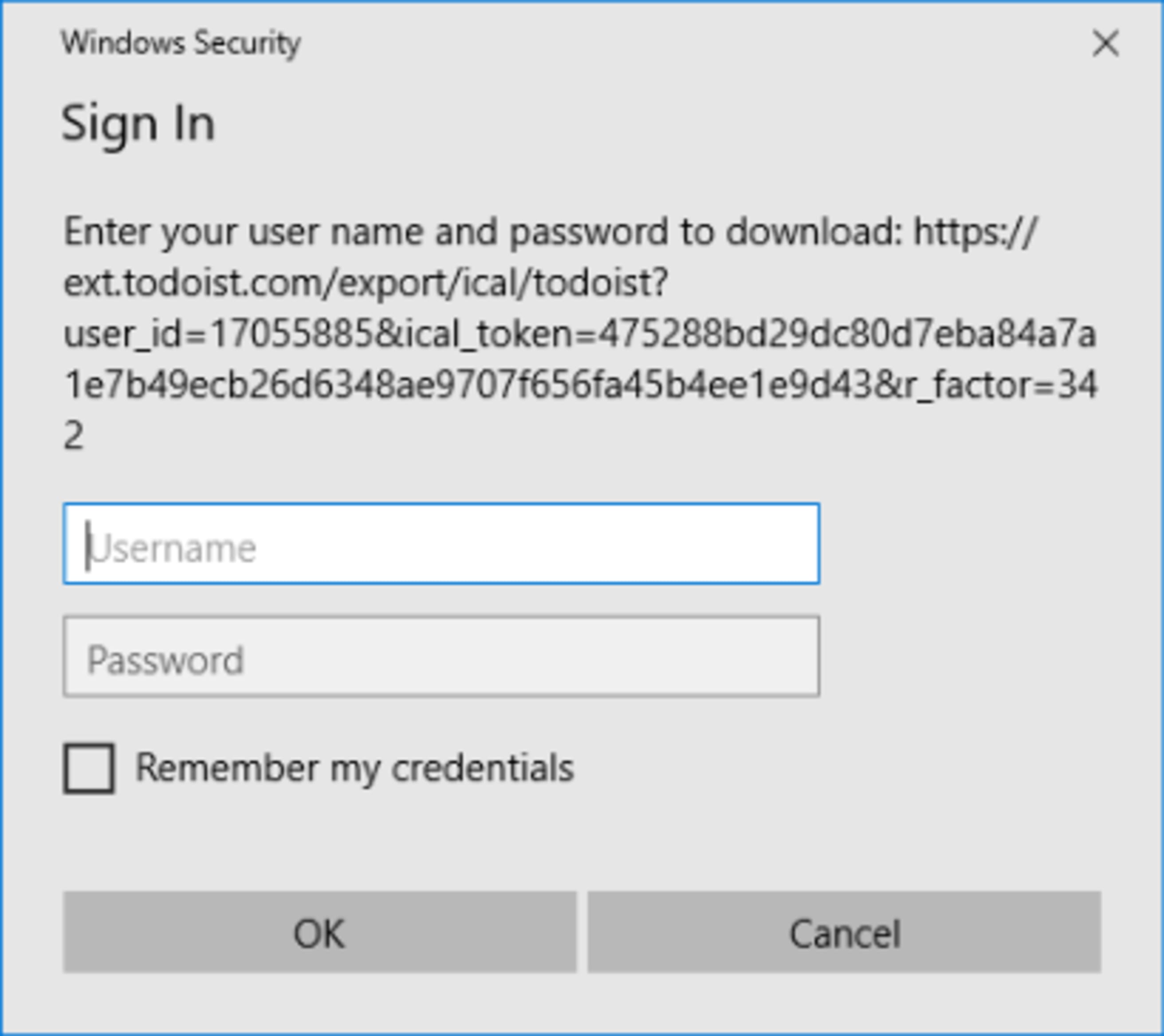When opening Microsoft Outlook with a Todoist calendar feed, you may see the error message below:
About the issue
If a Todoist calendar feed was added to Microsoft Outlook in the past when you were a Todoist Pro or Business member, and are no longer subscribed, Outlook won’t be able to load your Todoist calendar anymore.
Specifically, when you log in, you will see a pop-up requesting you to sign in to Todoist. But even if you try to sign in, you won’t have access to the feed as it is only available to Pro and Business members.
Remove the Windows Security Sign In prompt
There are two ways to remove the Windows Security Sign In prompt:
Method 1: Renew your Pro subscription and turn on the calendar feed again.
Method 2: Remove the Todoist calendar from Microsoft Outlook:
- In Calendar, in the Folder Pane, right-click the name of the calendar that you want to delete.
- Click Delete Calendar.
- To confirm the deletion, click Yes.
Note
For more information on deleting calendars from Outlook, please refer to this Microsoft support article: Delete a calendar.