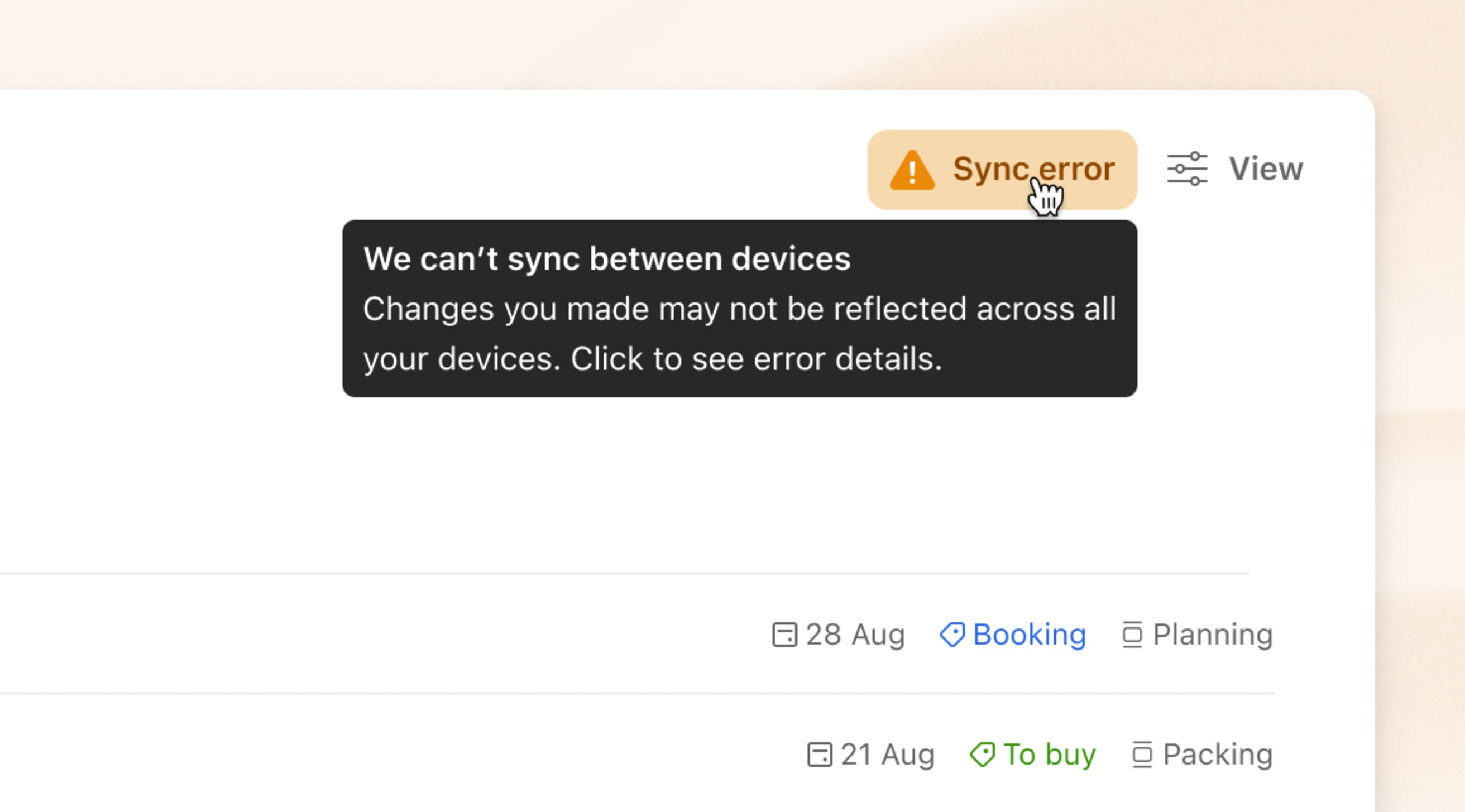Did you create a task in the Todoist web app, and it’s not showing up on any of your other devices? To prevent losing any of your data, follow these troubleshooting steps to get Todoist syncing again.
Check if extensions or plugins are blocking Todoist
If you’re using the Todoist web app, a good place to start is to check if there’s a browser extension or plugin that’s interfering with Todoist.
Open a private or incognito browser window, and log in to https://app.todoist.com. This is so it’s clean of any plugins or extensions. If Todoist works, an extension or plugin may be blocking your connection to the Todoist servers.
Check your internet connection
If you use a VPN, firewall, or any other security-related measure at home or work, they may be blocking access to the Todoist servers. Try turning these off temporarily or adding todoist.com to your allowlist, and see if you’re able to sync Todoist again.
If you're using Todoist for iOS or Android, check the Apple or Google support guides to see if cellular data is enabled for Todoist.
Perform a manual sync
Sometimes a fresh sync can resolve inconsistencies in Todoist. Here's how to sync your tasks and projects manually in the Todoist apps:
- Log in to Todoist at https://todoist.com/app.
- Click your avatar at the top-left.
- Select Sync.
If Todoist still fails to sync on your devices, continue to the next step.
Check if the correct account is logged in
When Todoist on one device isn't syncing with another device, there may be two different Todoist accounts logged in on each device. This may be because of multiple accounts or a new account was created by mistake.
Check if you're logged into the same account on each platform in the account settings.
- In the Todoist web app, Todoist for macOS, and Todoist for Windows, click your avatar. The email address associated with the account is displayed above Settings.
- In Todoist for iOS and Todoist for Android, tap the gear icon to open Settings. Then, tap Account to see the email address associated with the Todoist account.
Warning
Make sure to check both email addresses carefully. In some cases it can happen that a new account was created due to a small and barely noticeable typo (i.e. one of your accounts is linked to dave@todoist.com and the other one to dave@todoist.con).
Update Todoist to the latest version
Running an outdated version of Todoist can cause sync issues. Check the weekly changelog to see if you’ve got the latest version. If it turns out to be an older version, update the Todoist app on all your devices.
If you’re having trouble updating to the latest version, check this guide to verify if your device is running on a supported operating system, or if you’re using the latest version of your web browser.
Check for error or warning messages
In most cases, Todoist shows a warning prompt when it’s not syncing correctly. This prompt shows a yellow triangle at the top.
Click this prompt to see a description of the issue. It’ll give you information about why the Todoist app isn’t syncing and how to resolve it (for example: you might’ve reached a project limit).
If your data hasn't synced, and you’re about to log out of Todoist or clear local data, clicking the warning prompt will display more details. Make copies of data that aren’t syncing before doing so.
Check your plan limits
Each Todoist plan has specific limits to ensure smooth performance. Hitting any of these limits could cause sync issues.
Learn about the different plan limits, and check your Todoist account to see if it's maxed out the plan limits.
Perform a sync test in Todoist
After completing all these steps, let’s do a sync test:
- Log in to Todoist using a web browser.
- Perform a manual sync, so you’ve the most up-to-date version of your tasks and projects.
- Create a test task in any project or view.
- Switch to Todoist on another device (for example: Todoist for iOS) and see if the test task appears on that device.
- Create another test task in the same project or view while using this device.
- Switch to the Todoist web app and see if the second test task appears in your project or view.
At the end of the sync test, the Todoist app in which you added a test task, but that isn’t syncing to your other devices, is affected by a sync issue.
Get help
If you’ve tried all the troubleshooting steps in this article, get in touch with us and include the following details in your report:
- Todoist app(s) used for the sync test
- App version numbers
- Links to the test tasks
- Type of data that isn’t syncing (for example: task, comment, label)
- Screenshots of any errors or warning messages
- Any other troubleshooting steps you’ve tried to resolve the issue
We—Stef, Keita, Summer, or another one of our 14 teammates—are ready to help you resolve these sync issues and get you back on track.